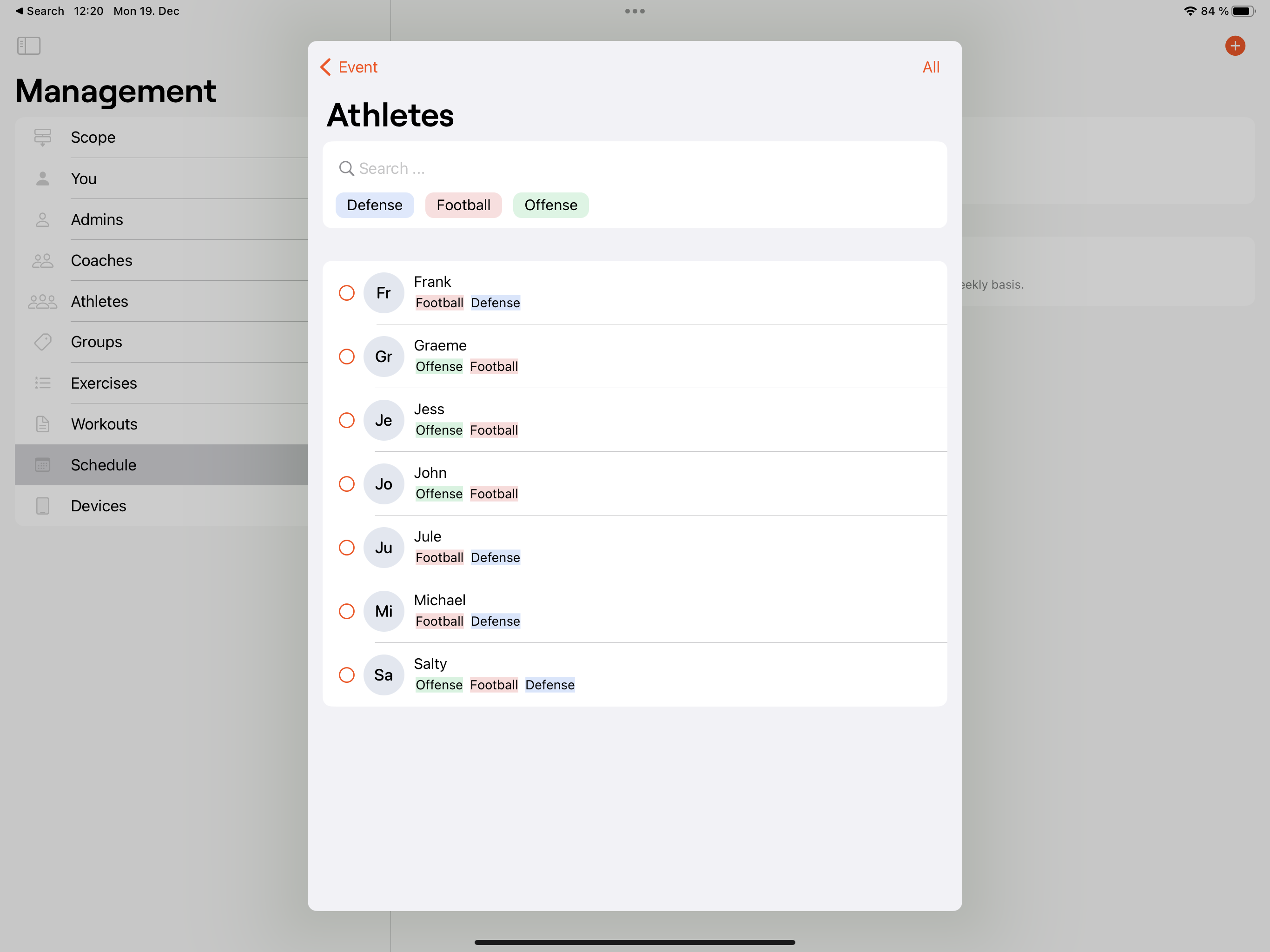Scheduling a workout
- 1
- To schedule a workout, go into the management menu, tap on Schedule and then tap on Create schedules or the + button in the top right-hand corner of the screen.
-


- 2
-
Tap on choose a template and tap the workout that you would like to schedule. At this point, if you don’t have any workouts created, or you want to create a new one, you can tap on create a workout for this event.


- 3
-
The next step is selecting the athletes that you would like to perform the workouts that you schedule. Tap on Choose athletes and select the desired athletes from the list. It is also possible to edit the workout if you would like to make some adjustments by tapping Edit workout for this event.
- 4
-
The final stages are defining when the workout starts and how often the workout takes place.
- Date defines the date of the workout or the start date if this workout is to be repeated.
- Frequency defines how often the workout is to be repeated
- If a frequency is given, then End repeat after defines how many times the workout will be scheduled.
- Available gives you the option to keep the scheduled workout in the system for a specific amount of time, in case the workout cannot be completed on the planned date. If this is set to one day, and the athlete cannot perform the workout on that day, the workout will not be available on the following day.
-


-


- 5
-
Tap Done and your scheduled workouts will be saved and will now be shown. Long pressing on a schedule gives you the option to remove that specific workout. When you or the athlete log in on a day when a workout is scheduled, there will be a notification on the training page of the app.